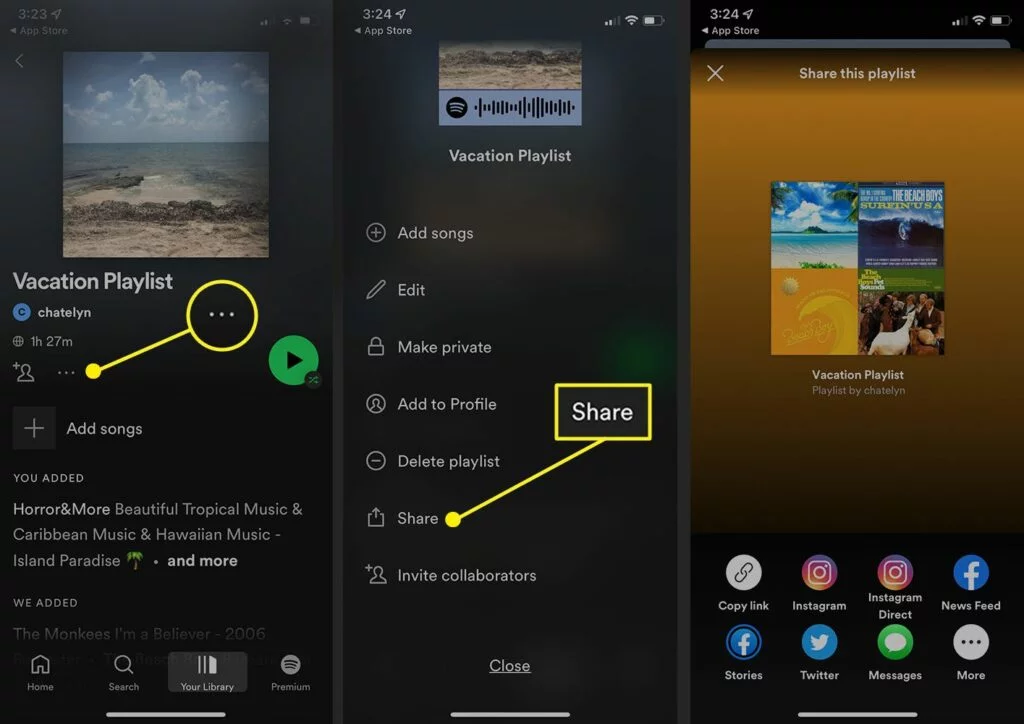How to Block Ads on Spotify: A Comprehensive Guide
Spotify music streaming platform has many benefits along with its downsides. The major downside is the popping up of ads in between the songs or playlists, which hinder your listening experience on the Spotify platform. If you are fed up or annoyed with this feature, I am here to help you. You can get all the details below on how to block ads on Spotify.
The features on the app might excite you; one of these is the Spotify pie chart which will help you to compile the year-long data of the songs and playlists you have grooved to. Moreover, you can also remove the ads in the Spotify app if they are annoying you while playing music on the platform
So, you can read about the details in the article on how to block ads on Spotify and choose the right method for you to remove the ads from your Spotify account.
In This Article
Can You Block Ads on Spotify?

Yes, you can block ads on Spotify. You can use third-party tools to block ads on Spotify. Moreover, you can launch the app and go to the Settings menu and stop certain ads you find annoying or do not like at all. In this way, you can do away with ads on Spotify.
Method 1: Use Ad-blockers to Block Ads on Spotify

You can use ad blockers to block the ads on Spotify. This is one of the easiest ways to block ads on Spotify. Ad blockers are software programs developed to block ads on your screen while using the Spotify app. Hence, if you wish to know how to use the ad blocker on Spotify, read the steps below:
Step 1: Choose an Ad-blocker
You will get innumerable ads blocker on the internet today. Some of them are free of cost, and some are paid. You have to choose the one which suits your problem the best and install the same on your device. Some of them are Ad Lock, uBlock Origin, and Adguard.
Step 2: Enable The Ads Blocker
You have to install the ad blocker and enable it and start working. Next, you have to go to Settings and enable it for Spotify. Now all ads will be prevented from appearing on your screen while you stream on Spotify.
Method 2: Upgrade to a Premium Subscription to Block Ads on Spotify

Another way to block ads on Spotify is by upgrading to a premium subscription. The premium subscription on Spotify is exclusive, as you can listen to music ad-free. Hence, if you wish to subscribe to premium subscription Spotify, read the steps mentioned below:
Step 1: Go to Spotify’s Website
Go to the website of Spotify and click on the Premium option. You will be redirected to a page to learn more about Spotify’s premium subscription.
Step 2: Choose a Subscription Plan
There are several subscription plans for families, individuals, and students. But, of course, you have to choose the plan that suits you best and is within your budget.
Step 3: Enter Payment Information
After you have chosen the plan, you must enter the payment details to complete the process. You will be charged monthly and can cancel the subscription anytime.
Method 3: Use a VPN to Block Ads on Spotify

You can even opt for a VPN to block the ads on Spotify. It is quite simple to block ads with VPN. You can limit the ads that you hear on Spotify. It will take you a few minutes to complete the process. So, read the details below and complete the process now.
Step 1: Sign in
You have to sign in through a popular VPN provider.
Step 2: Install VPN
You can download and install the VPN that is compatible with your device and easily stream on Spotify.
Step 3: Log into VPN
You need to log into the VPN and connect to a different country server. This will change your IP address and convince Spotify that the user is from another location.
Now you need to open Spotify and listen to the playlist. Depending on the country you are streaming from, you will hear less number of ads.
Method 4: Use a Spotify Music Converter to Block Ads on Spotify
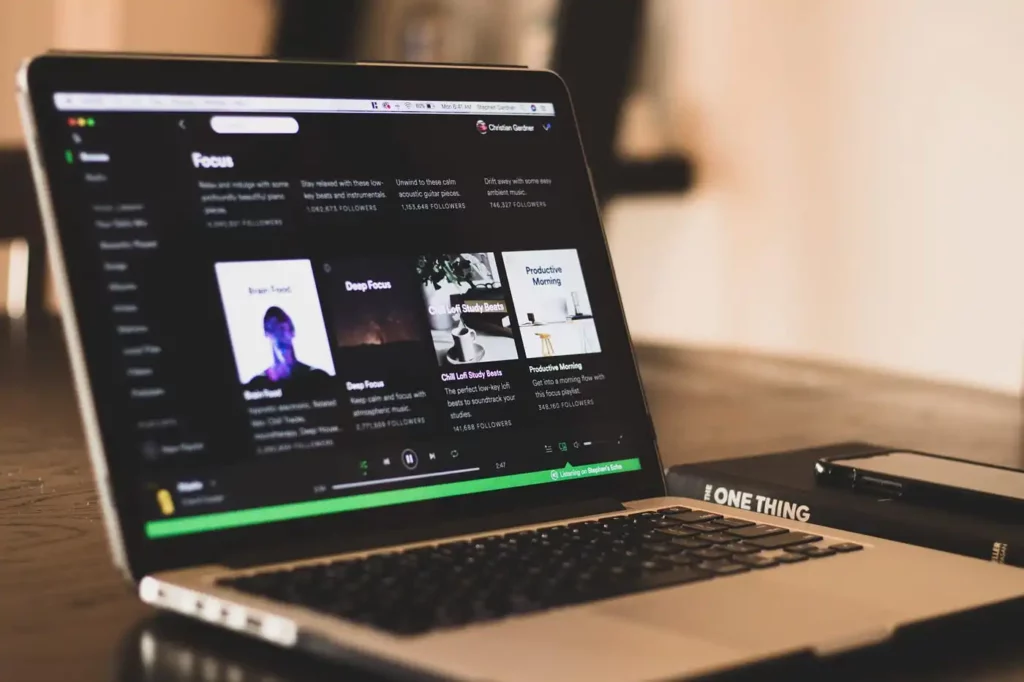
There are tools that you can use to download ads-free Spotify songs with a premium subscription. It is easy to use and understand. So, if you wish to remove ads on Spotify with Spotify music converter, read the following steps.
Step 1: Add Spotify to Music Converter
Launch the Spotify Music converter on your device, and it will open the Spotify app automatically. Look for the songs and playlist and drag and drop them on the converter’s interface. You can also copy and paste the music links in the search box of the converter.
Step 2: Set The Output Preference For Spotify
You need to go to the top right menu and click the preference button. You will be redirected to a window where you can see the basic parameters like the bit rate, output format, channel, and sample rate. You can choose any format as per your needs.
Note: When you wish to store the Spotify albums as artists or albums, you may check the option of archive option. Otherwise, the Spotify songs will be converted into a big folder.
Step 3: Download ad-free songs
You have to click on the convert option, and all the songs and playlists will convert to MP3 or any other format you choose. After the conversion finishes, you can now listen to Spotify songs ad-free. You can even share the songs with others as well.
Other Methods of Blocking Ads on Spotify
There are other methods to block ads on Spotify than those depicted above. You can choose any of them from the below list as per your choice. So, check them out now.
1. Clearing Your Cache

When you clear the cache, it will remove the ads on Spotify. First, you have to go to the app’s Settings and clear the app cache. When you do so, it will remove ads that were cached on your device previously.
2. Using Third-party Apps

You can go for third-party apps to remove ads from the app. Please remember one thing while you use these tools. They might not be reliable even when chosen from reliable sources. And they may cause harm or serious damage to your device. Hence, please be cautious about the app before using it. You must research the app before downloading it.
3. Muting Ads Manually

This is one of the most accessible options you can choose. You can also choose to make the ads mute manually. Whenever you see the ads, you can click on the mute button on your device or lower the volume of the device till the ad is over.
Watch How to Block Ads on Spotify
Wrapping Up
Now you know how to block ads on Spotify. The methods given above will help you to block ads, and you can enjoy interruption-free music. Moreover, the methods will help you to learn, understand and make the right choices to make your Spotify app ads free. So, you can rely on and choose any method you like and share them with your friends.
Frequently Asked Questions
1. Can I block ads on Spotify for free?
Yes, you can block the ads for free on Spotify.
2. Are there any risks associated with using an ad-blocker on Spotify?
There might be risks involved with using Adblock on Spotify. Hence, you must use them responsibly.
3. Can I use an ad-blocker on Spotify’s mobile app?
Yes, you can use the ad blocker on any mobile device you like.
4. Is it possible to skip Spotify ads?
Yes, when you have a premium account, you can only skip Spotify ads.
5. How do I block banner ads on Spotify?
You can block the ads banner on Spotify with the Spotify music converter option. Here is how to Add Spotify to Music Converter> Tap on the preference button> Set the Output Preference for Spotify> Click on the convert option to download ad-free songs.