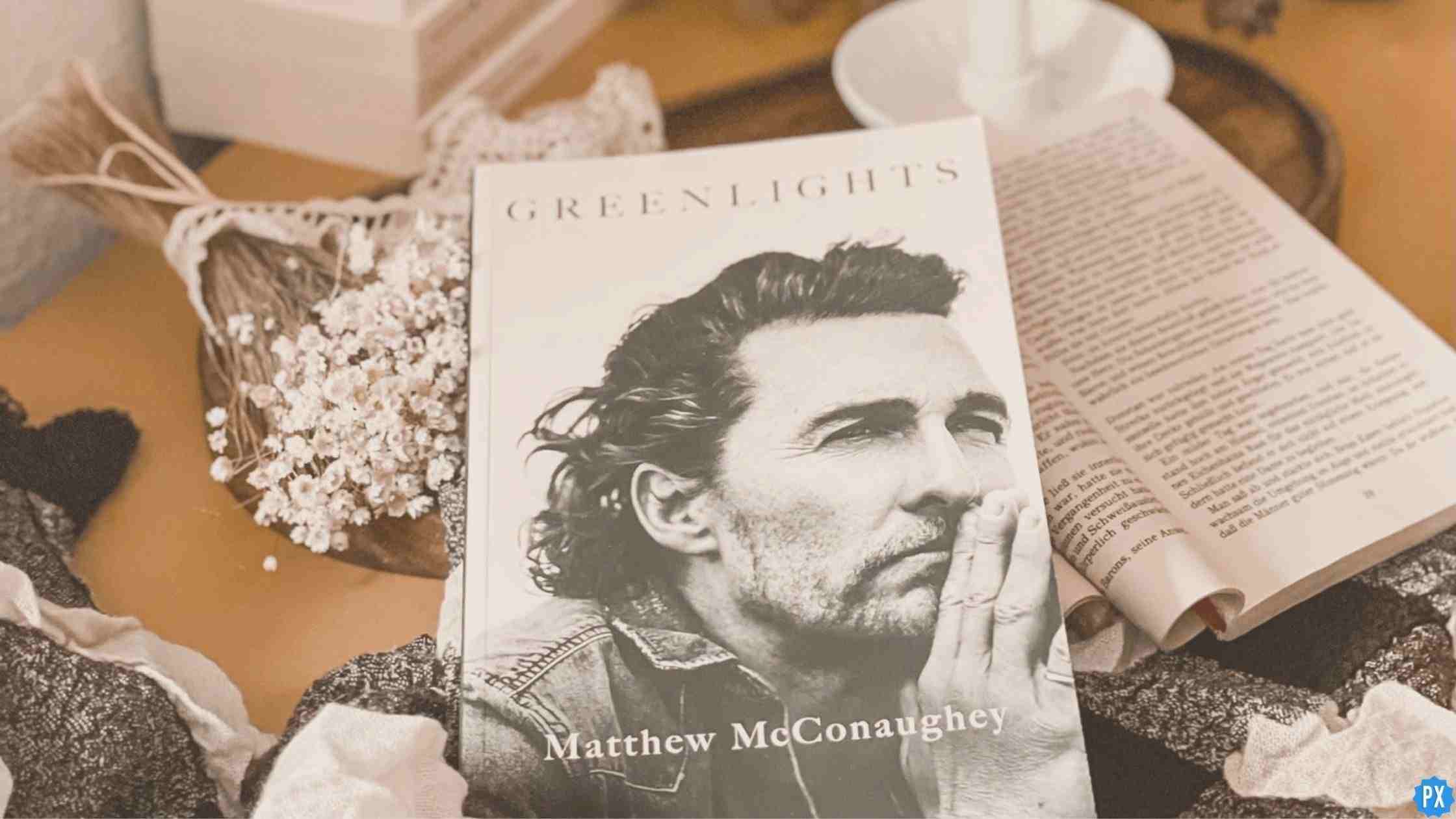How to Use Discord Server and its Features in 2022: A Detailed Beginner’s Guide
Are you joining late to the Discord family and don’t know how to use and create a Discord Server? Don’t worry as we’ll be sharing everything that you need to know in order to get started with Discord Servers and for you to come off as a Discord Pro.
Counted as the most popular communication apps amongst gamers, the multi-platform accessible Discord app quickly made it big into the market. Discord is no longer limited to just the gaming world but has become a hub for hangout sessions pertaining to its impressive list of features.
Whether you’re here for gaming or other purposes like simply hanging out with friends, you must understand Discord’s interface and know your way around the app like the back of your hand. This is where our guide comes in. From creating and joining a Discord server to using bots and assigning roles for your server, this article will cover it all.
Read along with the article to equip yourself with all the necessary information and knowledge about Discord servers and all the basic guides on how to find, create, join, and delete Discord servers. Without further ado, let’s dive right into the article.
In This Article
What is a Discord Server?
Discord offers an invite-only space for you and your friends or rather a community to hang out, talk, and have fun. These special invite-only home spaces are known as the discord servers.
Apart from the ability to voice and video chat in the discord server, members also get the option to share their screen and even watch a shared screen stream. If you are into music, there is also the feature to add and play music playlists on the server.
Interested yet? Do you want to try out discord servers for yourself? If so, you need to do Set up Your Discord first. Here’s what you have to do:
> Download Discord for your device
Quite obviously, the first step that you need to follow is to download the discord app. You can do so by following the official discord link and downloading the app for your compatible OS platform or just follow the Android and iOS links.
> Create your Discord account
After downloading it’s time to create your discord account by signing up for the same. Once you’re registered with an email id or phone number, enter the username you want to be recognized by.
Now that the formalities are out of the way, it’s time to head over to the main part of the guide.
How to Join a Discord Server?
While you can use both the browser version and the app for the task, we recommend using the Discord app as it comes with more features and customization options than the website. Before you set out to join any server, make sure that you have got the said Discord server’s invite link. Now, let’s check out how to join a Discord server.
1. Launch the app on your device.
Open the Discord application on your mobile device or PC and sign in if you haven’t already! Alternatively, you can also use the Discord web browser.
2. Tap on the “+” icon in the bottom left tray.
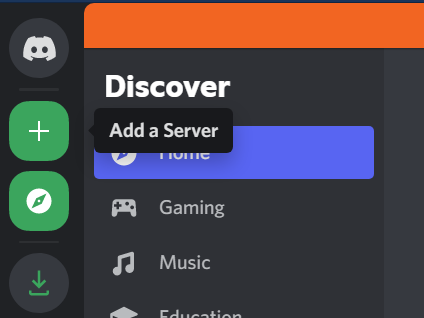
Scroll down and navigate through the left-hand side tray to find the ‘Add a Server’ option represented by the “+” icon.
3. Select the ‘Join a Server’ option .
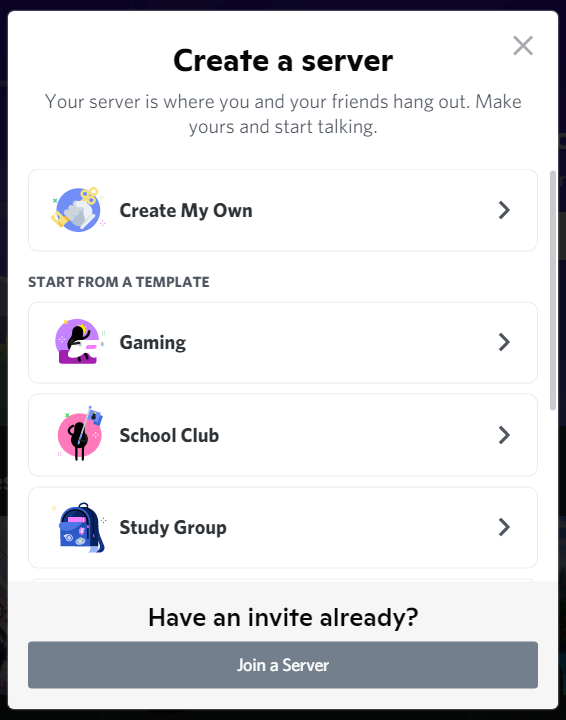
On tapping the Add icon, you’ll be presented with a window showcasing different options including Create a Server and different templates. Look for a ‘Join a Server’ option at the bottom of the popup window and tap on it.
4. Enter the invite link in the text box.
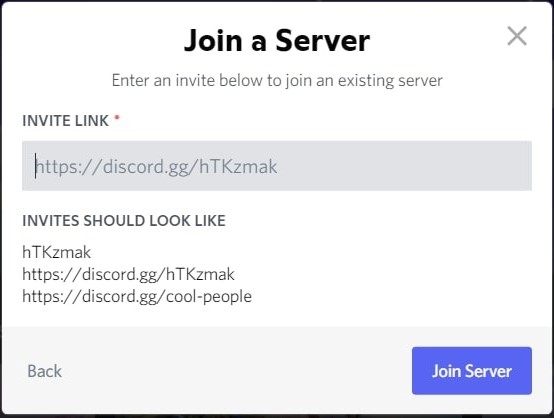
Continue by typing in or pasting the invite link of the existing server that you wish to join, in the text box.
5. Finalize the process by clicking on the ‘Join Server’ button.
With this final step, you’ll have joined that particular Discord server provided the link was legit and did not expire beforehand.
How to Create a Discord Server?
If you rather feel like creating your own Discord server for you and your friends to hang out or for some other reason, you can do so. Just follow this simple and easy step-by-step guide to create your own Discord server.
1. Tap the “+” icon.
Just as in the case of joining a server, scroll to find and tap the ‘Add a Server’ option in the left-side tray of the Discord home screen.
2. Select the Create My Own option.
Upon clicking the previous Add option, you’ll be listed with a range of options. If you want to create a server from scratch, follow through by selecting the ‘Create My Own’ option.
Discord also offers several templates ranging from Gaming to Study Group and Friends to Local Community. You can choose any appropriate template to make the server creation process a bit easier with pre-existing text and voice channels.
3. Name the Server.

Once you tap on the appropriate option, along with the option to name your Discord server, you’ll also be given the choice to upload a profile pic for the server. You can make the icon more customizable by using memes or any other creative art to make your server logo stand out from the rest.
4. Continue by tapping the Create Server option.
You’ve successfully set up your own Discord server with this final step. Now you can enjoy and hang out with your friends in your own personal space.
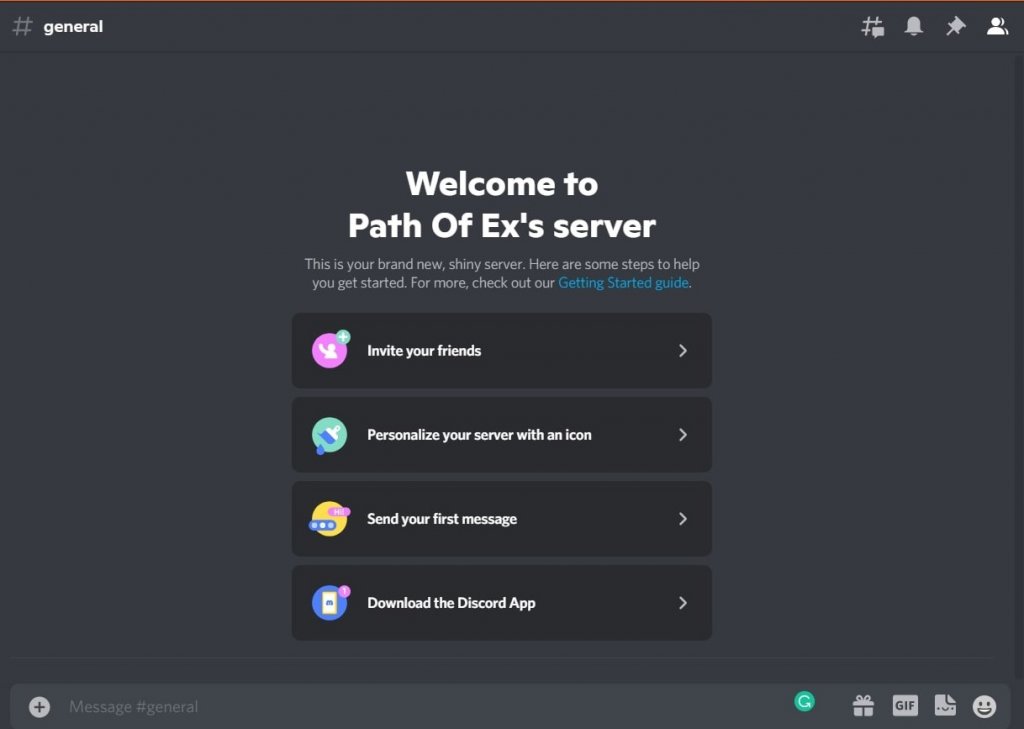
Now that you have created your own Discord server, it’s time to add some bots. Let’s figure out what these bots are and which function they serve.
What are Discord Bots? How to Add Them to a Discord Server?
Discord bots are a part of the helpful AI on the popular communicating platform of Discord. These bots not only moderate the server but can also perform a variety of tasks ranging from banning spammers to adding games and even music playlists.
While there are a lot of bots that you can use for your server, we’re going to focus on MEE6, one of the most popular Discord bots. Let’s check out
How to Add a Bot to Your Discord Server?
1. Head over to the official MEE6 page.
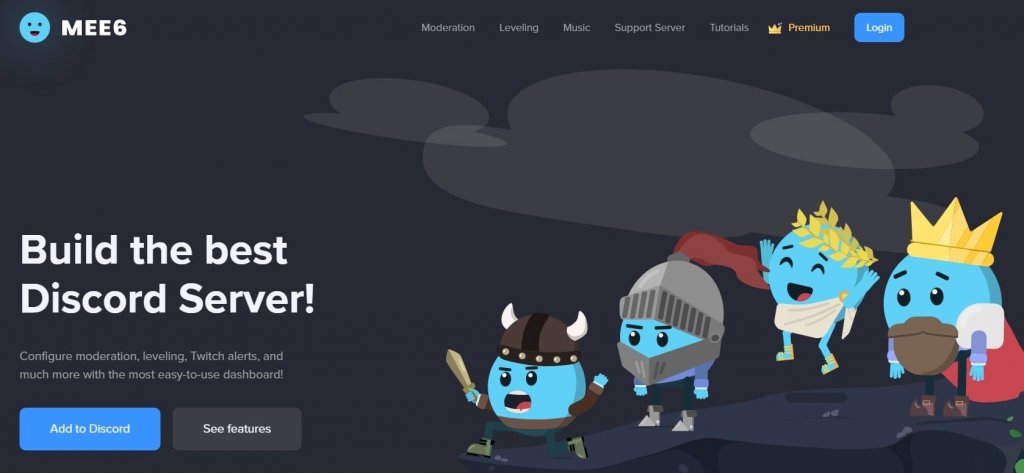
2. Tap on the blue Add to Discord button.
3. Authenticate your account.
This step requires you to enter your Discord account credentials and eventually click on the Authorize button on the pop-up asking for permission.
4. Hit the Set up MEE6 option next to your server name.

5. In the following window, hit Continue after confirming the server selection.
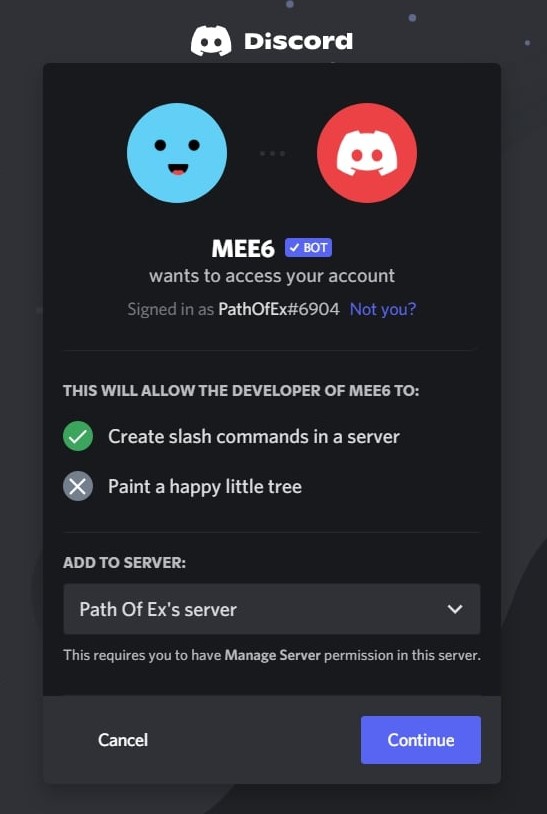
6. Now, check and select the permissions that the bot will have access to.
7. Finalize by clicking the Authorize button.
You’ve successfully added the bot to your server with this final step. Now, you can set up the bot by choosing its role and tasks. The tasks of the Discord bot can range anywhere from a Welcome bot to a Music bot and even some custom commands.
Mods and Admin | What Are These Roles and How to Assign One?
While having bots for the task works fine up to some extent, you’ll probably require the assistance of fellow members who can take up the mantle of moderators and admin roles.
If we just go by their names, a Moderator is the one who helps in moderating the server whereas an Administrator looks after all the administrative tasks of the entire server.
While moderators play an important role to maintain and micro-manage the server, Administrators hold the ultimate power who decide all the rules and oversee the entire Discord server community.
Another general key point to remember is that ‘All Administrators act as Moderators but not every Moderator is an Administrator.’
Now, before handing out these roles, you’ll need to create them first. Also, you’ll have to make sure that you own the server’s administrative rights and that the server has been set as a community one. With those things out of the way, let’s check out
How to Create a Role on Discord Server?
1. Launch Discord and open your target server from the left list.
2. Click the down-arrow beside the server’s name in the top-left.
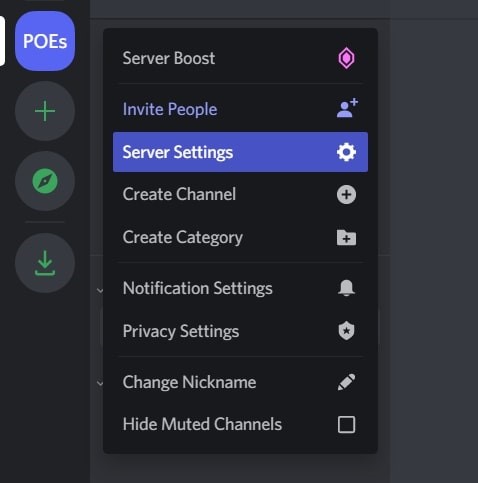
3. Select Server Settings and navigate to Roles in the left-side menu.
4. Click the blue Create Role option.
5. Enter the Role Name and choose a Role Color for easy distinguishability.
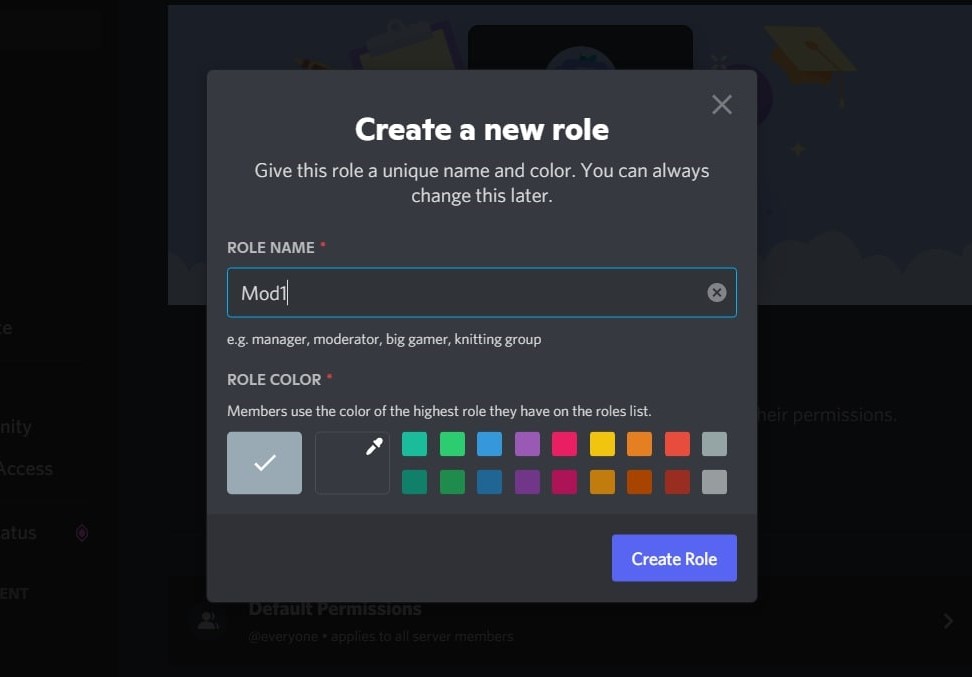
6. Hit the Create Role again.
In the following window, you’ll be given four choices to set up permissions for the role created, namely Cosmetic, Member, Moderator, and Manager.
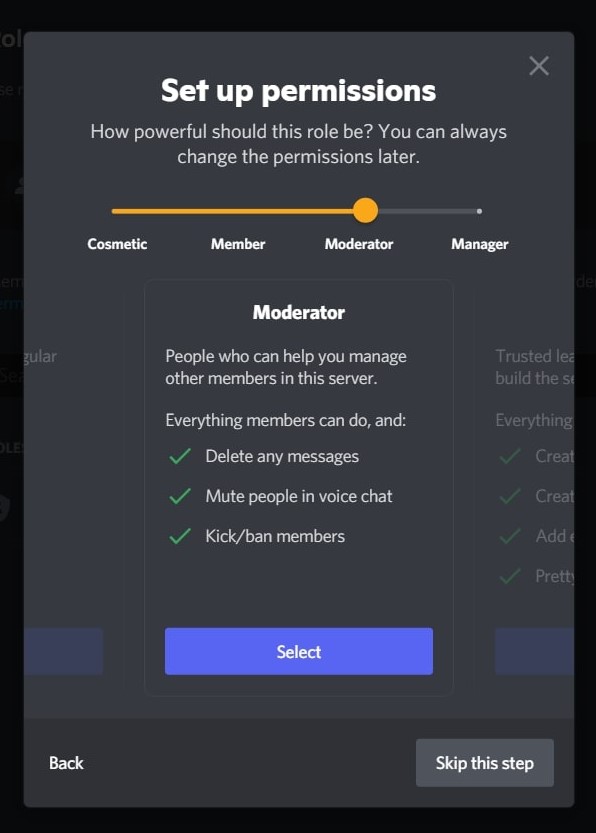
While you can assign roles from this window by continuing with the Moderator permission, we’ll be skipping this step for the guide’s purpose. Now, let’s figure out
How to Make Someone a Mod on Your Discord Server?
1. Head over to Server Settings of the target Discord server
2. Navigate to and tap the Members option under User Management
3. Search for the member and hit the “+” icon next to their name
4. Select and tap the ‘Role-Name’ to assign those permissions to the member
Great! You’ve successfully added a moderator to your server. It’s now time to figure out how to add an admin to your server.
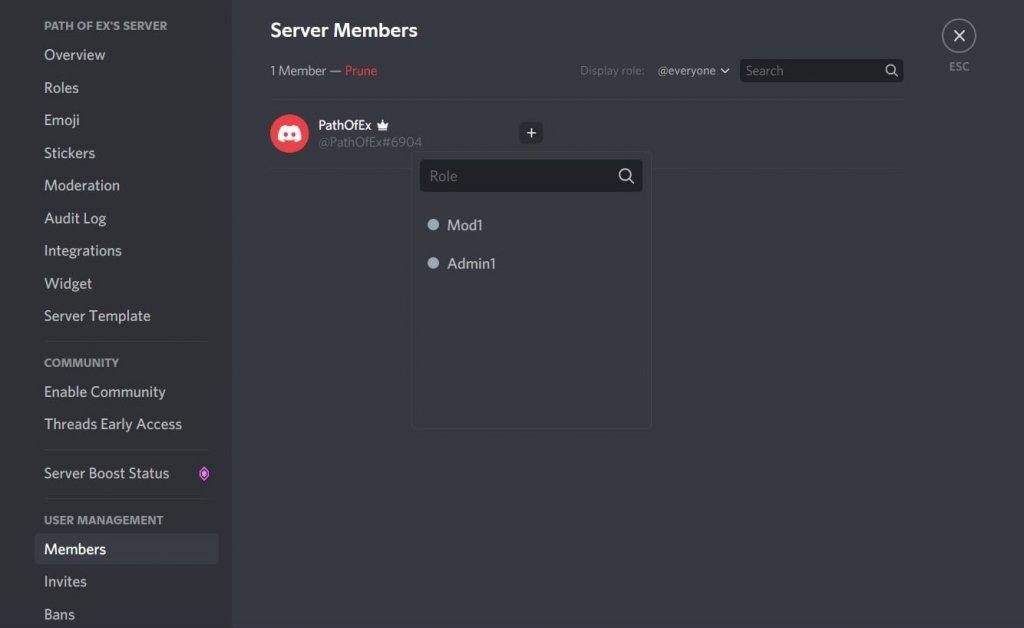
First, you’ll need to create the necessary role by following the same steps in Create a Role guide. This time around, select the Manager permissions. Once that is taken care of, you can proceed with the following guide on
How to Make a Member an Admin on Your Discord Server?
1. Navigate to Server Settings> Members under User Management
2. Search and select the member you trust with those permissions
3. Hit the “+” icon against the selected member’s name
4. Click the Admin ‘Role-Name’ to assign the member with those managing permissions
That’s it. Now you have knowledge of adding both Mods and Admins for your Discord server.
How to Find Discord Servers | General and Specific Communities
If you’re having trouble searching for the best Discord servers that serve your interest, this guide is going to provide you with all the tools with which you can sort out to find the best servers according to your interests.
Via Discord’s Explore
You can use the in-app explore feature of Discord, represented by the compass icon, to look for the best server communities ranging from Gaming and Music to Science, Tech, and Education. Once you find the server of your interest, tap on it and a pop-up window will appear.
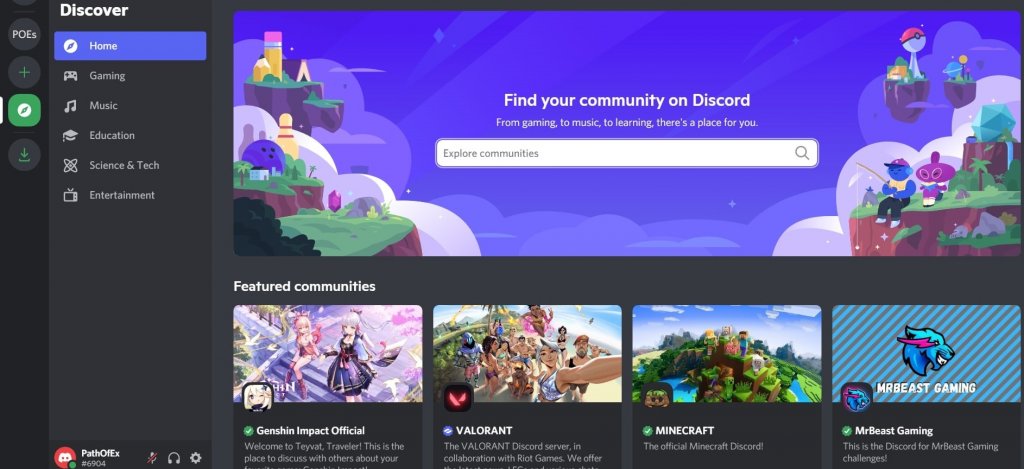
Now, through the window, you can check out the server rules or access the general information regarding the server. There’s also an option to preview the server with the ‘I’ll just look around for now’ option so you get a clear idea if the server is worth joining or not.
Note that you can’t start chatting while in Preview mode. For that, you need to first join the server and verify as per the server rules and code of conduct.
Via Online Directories
If you’re looking for an alternative to Discord’s Explore Public Servers feature, using online directories might be the best option for you. You can search popular Discord servers using the Disboard tool.
With the Disboard website, browse through its directory to find the list of Discord servers of your interest. With the Categories and Popular Tags, you can narrow down your search related to a specific topic and community.
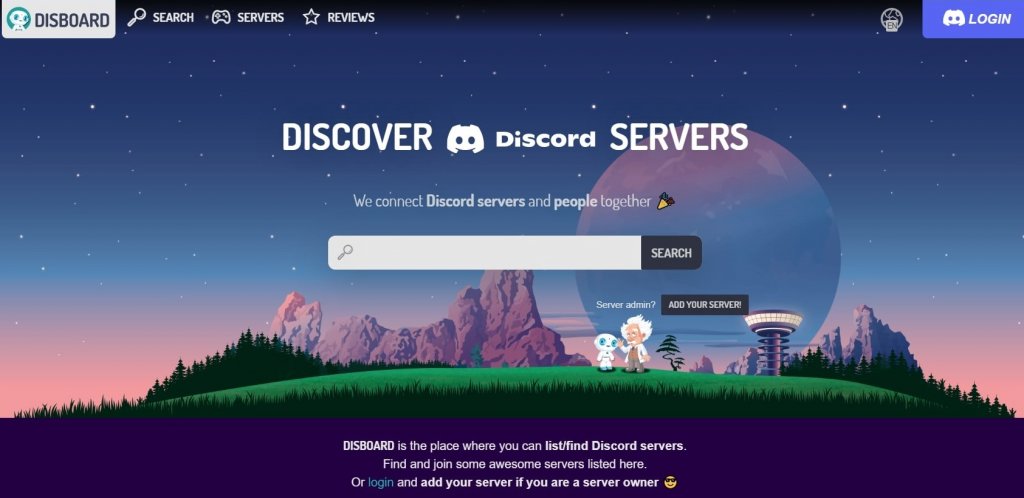
Alternatively, you can also search through similar websites such as Discordme and DiscordServers to find out some of the best-categorized Discord server options including gaming, music, and even geeky stuff like programming languages.
How to Delete Discord Server and Discord Account?
Before setting out to follow the guide, make sure that you’ve thought this through as deleting a server will permanently delete it. Once you successfully perform all the steps, there is no chance to bring the server back.
Now, that you’ve been warned and if you still want to carry on with server deletion, check out our easy step-by-step guide on
How to Delete a Discord Server?
1. Launch Discord and tap on the target server in the left menu-tray
2. Navigate to Server Settings by clicking the down-arrow beside the server’s name
3. Head over to Delete Server in the bottom left-menu section
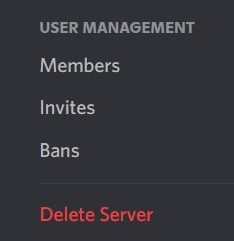
4. In the following pop-up window, enter the server name to confirm server deletion
5. Continue by clicking the Delete Server option
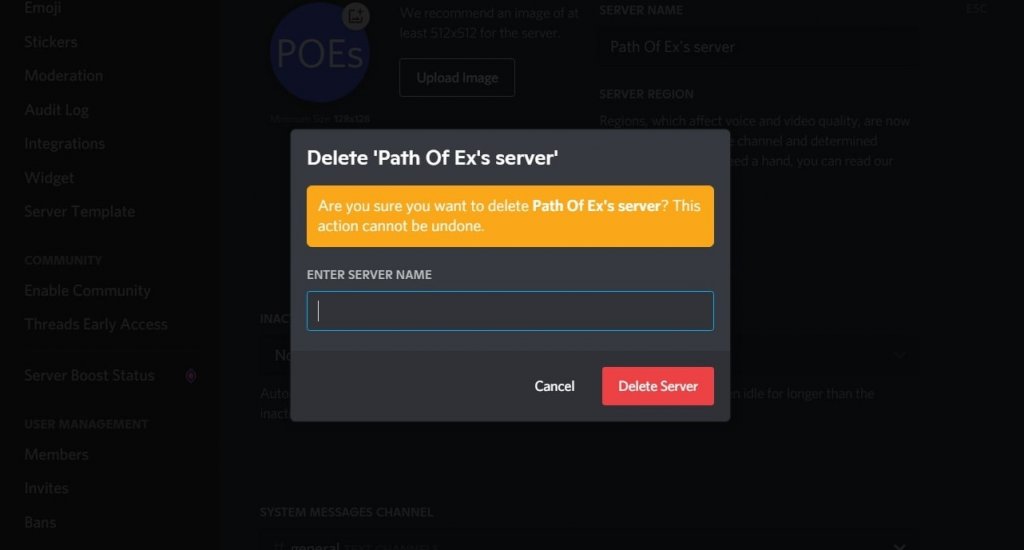
Well, this is how you can delete a Discord server. Another point to mention is that a server deletion can only be carried out by the server owner regardless of any permissions or roles assigned to any member.
If you no longer wish to use the app and want to delete your Discord account, you can do so easily provided you don’t own a server. However, if you still have ownership over some Discord servers, you will not be able to delete your account.
In that case, you need to either transfer ownership rights of the server or carry out the server deletion as discussed in the guide above. Once the ownership issue is resolved, follow this easy guide on
How to Delete Your Discord Account?
1. Launch Discord.
2. Navigate to User Settings on the homepage and tap on it.
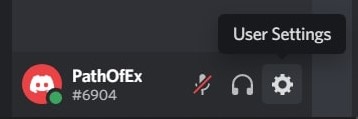
3. Under My Account, scroll down to find the Account Removal section in the main right-menu.
4. Continue by clicking on Delete Account.
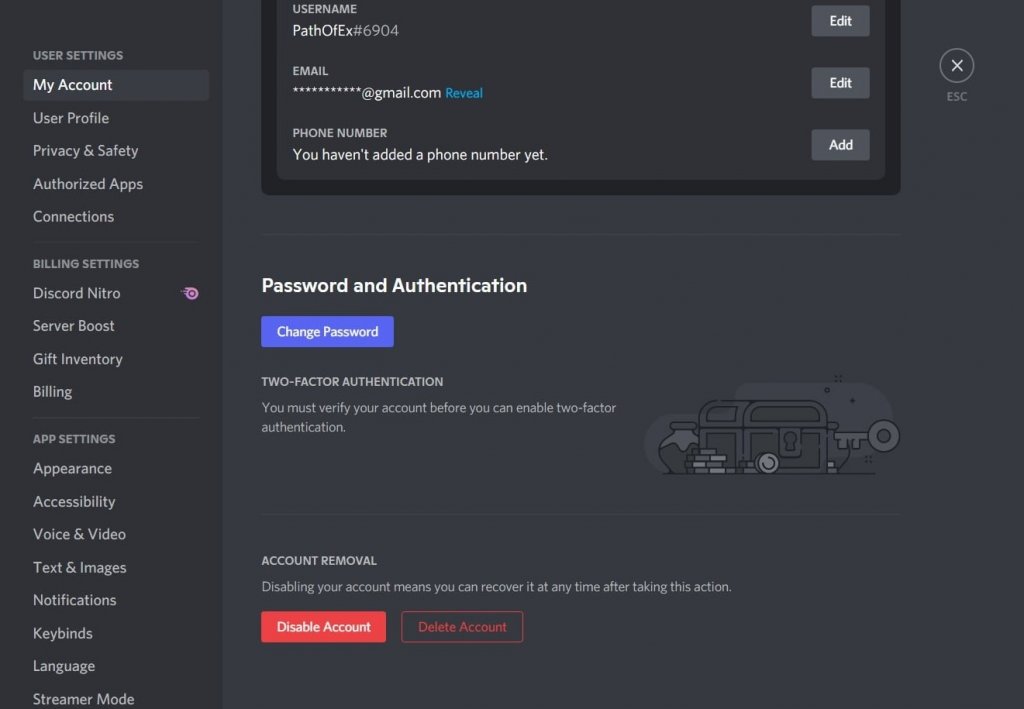
Alternatively, you can choose the Disable Account. With this option, your account will get deactivated but you can recover it any time in the future if you wish to do so.
Once you carry out the last step, your Discord account will get permanently deleted.
Wrapping Up
With this, you’ve finally made it to the end of the article on the best beginner’s guide on Discord servers. From basic server creation and joining options to every other major feature including adding bots and roles to your server, this article has covered it all. We hope that the article gave you a proper insight into how to use and access the Discord server and its important features.
If you liked the article, share it with your friends who might be new to the Discord interface and the server features of the popular comms platform. And share your thoughts about the article in the comment box below.
For more such interesting content on topics related to Technology, Lifestyle, and Entertainment; make sure to keep visiting Path of Ex – Your Spot For Trending Stuff!