How to Install Live Net TV on FireStick | One Stop Shop for Live TV
Are you tired of being tied to your TV set and unable to watch your favorite channels on the go? Are you ready to cut the cord and take control of your TV experience? Look no further than Live Net TV on FireStick. With Live Net TV, you can stream live TV channels from around the world whenever and wherever you want. Let us dive further into Live Net TV on Firestick.
Live Net TV is a well-known streaming application that grants users access to an extensive collection of TV channels and on-demand content from multiple countries. It allows users to watch live sports like NFL, NBA, and more, movies, TV shows, and other entertainment programs on their mobile devices or streaming devices. Live Net TV has gained popularity among users who prefer to watch live TV on the go and want to access content from different parts of the world.
There is an option for installing many apps on Firestick, including Live Net TV. With Live Net TV, you can cut the cord and watch your favorite channels on demand without being tied to a specific location or schedule. So why wait? Download Live Net TV on FireStick today and unlock a world of entertainment at your fingertips.
In This Article
How to Install Live Net TV on Firestick?
As the Live Net TV is not available on the Amazon App Store, it can be downloaded on Firestick through sideloading only. The most popular and easy way to sideload Live Net TV is to download it via downloader. The steps to be followed for this is:
1. Click My Fire TV in the Settings of your Firestick.

2. Under Developer options, turn On Install Unknown Apps.

3. On your Firestick homescreen, Search for Downloader App in the Search bar.

4. Download and Install the downloader app.
5. Enter livenettv.bz in the URL entering space provided on the Downloader app homescreen, and tap on Go.

6. The app shall download immediately, and after being downloaded, install it.

7. Once you Open the app, you are ready to stream your favorite content.
How to Download Live Net TV on Firestick Using ES Explorer?
Another method to download Live Net TV on Firestick will be to download it via ES Explorer. The ES Explorer is available on Firestick and requires it to be downloaded before use. To download Live Net TV on Firestick using ES Explorer can be done by following these steps:
1. In the Search bar on the homepage of your Firestick, search ES Explorer.

2. Click on it and download it.


3. Install and Open ES Explorer.
4. Click on +New in Downloader Manager under the Tools section.

5. Enter the URL bit.ly/3Blw8Wf in the space provided on the ES Explorer.

6. Download the file and Install the app.
7. Once downloaded, you can Open it, and you are done.
Live Net TV is ready to be streamed.
How to Watch Live Net TV on FireStick?
Now that you installed Live Net TV on Firestick, it is time to learn how to watch it. To watch the Live Net TV on Firestick, you can follow these steps:
1. Click on Apps on the Firestick homescreen.

2. Tap and Open the Live Net TV app, and wait for the app to launch.

3. Click on Continue and Allow.

4. Now, choose a Channel to stream and enjoy.
How to Add Channels to Favorites on Live Net TV?
The Live Net TV app offers a unique feature that sets it apart from other live TV apps – the ability to add channels to a Favorites list. This feature is not available in many other IPTV apps.
To add a channel to your Favorites list within the Live Net TV app, follow these simple steps:
1. Choose any channel and press and hold the OK button on your remote control.

2. Tap on Add to Favorites.

3. A message saying, “Channel successfully added to Favorites,” will be displayed.

4. After completing the previous step, return to the app’s home screen and locate the heart icon located in the upper menu. Click on the icon, and you will notice that the channel you previously selected has been added to your Favorites list.

5. In case you wish to remove a channel from your Favorites list, simply hover over the channel and press and hold the OK button. This will open a menu where you can choose the “Remove from Favorites” option.

Voila! You are all set to add or delete your favorite channels on Live Net TV.
Pricing of Live Net TV
Live NetTV is a free app and does not require any payment or subscription fees to use its services. However, it should be noted that the app is not available on official app stores like Google Play Store and Apple App Store.
It can be downloaded from third-party app stores or websites, and some of these sources may charge a fee or require users to complete surveys or other tasks in order to access the app. It is important to use caution and only download the app from a trusted source to avoid downloading any malicious software or compromising the security of your device.

Features of Live Net TV
Live NetTV offers a range of features for its users. Here are some of its main features:
1. Live TV channels: Live NetTV provides access to over 800 live TV channels from various countries around the world, including the United States, United Kingdom, India, Pakistan, and many more.
2. User-friendly interface: The app has a simple and intuitive interface that is easy to navigate.
3. High-quality streaming: Live NetTV provides high-quality video streaming for most channels.

4. Multiple streaming links: To ensure uninterrupted access to the channels, the app offers several streaming links for each channel, enabling users to locate a functional link at all times.
5. On-demand content: Live NetTV also offers on-demand content, including movies and TV shows.
6. No registration required: The app does not require users to register or sign up to use it.
7. Compatibility: The app is designed for Android devices and can be used on smartphones, tablets, and TV boxes.
However, please note that some of the content available on Live NetTV may not be legal in your region, and downloading and using the app may pose security risks to your device. Therefore, it is important to use caution and do your research before using Live NetTV or any similar app.
What Should I Do if Live Net TV on FireStick is Not Working?
If Live Net TV is not working, there are several troubleshooting steps that you can try:
1. Check your internet connection: Live Net TV requires a stable internet connection to work. Check your internet connection and make sure it is stable and fast enough to stream content.

2. Clear the cache and data: Go to your device’s settings, select the “Apps” option, find Live Net TV, and clear its cache and data.
3. Update the app: Make sure you have the latest version of the Live Net TV app installed on your device. If not, update it from the Google Play Store or Apple App Store.
4. Restart the device: Sometimes, simply restarting your device can resolve the issue. To restart a device, press and hold the power button until the power menu appears. Then, select the “Restart” option to reboot the device.
5. Use a VPN: Live Net TV may not work in certain regions. Using a VPN can help you bypass geographical restrictions.

In the event that the above measures fail, you may want to consider reaching out to the Live Net TV support team for additional help.
Live Net TV Alternatives
There are several alternatives to Live NetTV that offer similar services for live TV streaming and on-demand content. Here are some popular options:
1. Mobdro: Mobdro is a free app that provides access to live TV channels and on-demand content from various countries. It is available for Android devices and can be downloaded from the official website.

2. TVTap: TVTap is a free app that offers live TV channels from various countries and genres. It can be downloaded from third-party app stores and is compatible with Android devices.
3. Redbox TV: Redbox TV is a cost-free application that grants access to an array of live television channels globally, ranging from sports and news to entertainment channels. It can be downloaded from third-party app stores and is compatible with Android devices.
4. ThopTV: ThopTV is a free app that offers live TV channels and on-demand content from various countries. It is available for Android devices and can be downloaded from the official website.
5. Oreo TV: Oreo TV is a free app that offers live TV channels and on-demand content from various countries. It is available for Android devices and can be downloaded from the official website.

Please note that some of these apps may not be available on official app stores and may require users to download them from third-party app stores or websites. It is important to use caution and only download apps from trusted sources to avoid any security risks or downloading any malicious software.
Wrapping Up
In a world where entertainment is at our fingertips, Live Net TV on Firestick offers a unique experience that cannot be missed. With its impressive selection of live TV channels and on-demand content from around the world, it is no surprise that Live Net TV has become a go-to app for many Firestick users. Its intuitive user interface and ability to add channels to Favorites make it a standout in a crowded field of IPTV apps.
So if you are looking for a thrilling entertainment experience, look no further than Live Net TV on Firestick – the possibilities are endless!
Hope this article helped you with how to install Live Net TV on Firestick and all the other details about it.
Frequently Asked Questions
1. What kind of channels are available on Live Net TV for FireStick?
Live Net TV for FireStick provides access to over 800 live TV channels from different categories, such as sports, news, movies, and entertainment from various countries.
2. Is it legal to use Live Net TV on FireStick?
While the Live Net TV app itself is legal, some of the channels it offers may not be authorized for free distribution. It’s recommended to use a VPN while using Live Net TV on FireStick to protect your privacy and avoid any legal issues that may arise.
3. Do I need a VPN to use Live Net TV on FireStick?
Using a VPN is not mandatory for Live Net TV on FireStick, but it is highly recommended to protect your online privacy and avoid any legal complications. A VPN secures your internet connection by encrypting it and conceals your IP address, rendering it arduous for anyone to monitor your online actions.
4. Is Live Net TV free to use?
Yes, Live Net TV is a free streaming app that provides access to live TV channels from around the world.
5. Can I download Live Net TV on my smartphone?
Yes, Live Net TV is available for download on Android smartphones and tablets. However, it’s not available on the Apple App Store for iOS devices.
6. How can I report a channel that’s not working on Live Net TV?
If you encounter a channel that’s not working on Live Net TV, you can report it to the app developers through the “Report Channel” option within the app. To access this option, go to the channel that’s not working, click on the three dots in the top right corner of the screen, and select “Report Channel.”
7. Can I record live TV on Live Net TV?
No, Live Net TV does not have a built-in feature for recording live TV. However, you can use third-party apps like Kodi or Plex to record live TV streams from Live Net TV. It’s important to note that recording copyrighted content may not be legal in your country, so make sure to check local laws before recording any content.